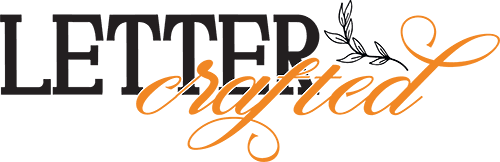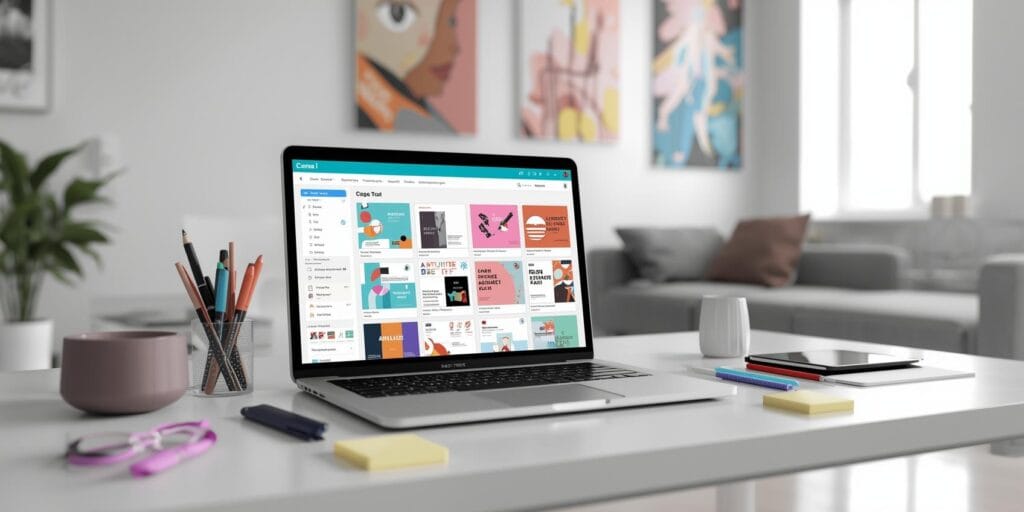Design has become essential for every brand, from social media graphics to marketing materials. But not every small business has the time or budget for a professional designer. That’s where Canva AI tools come in. With built-in artificial intelligence, Canva now helps SMBs create stunning designs quickly from generating text to automating image edits and layouts.
In this article, we’ll explore the most powerful Canva AI tools, how they work, and practical tutorials to help small business owners make the most of them. Whether you’re designing ads, social posts, or presentations, Canva’s AI features can help you save time and improve quality.
What Are Canva AI Tools and Why They’re a Game-Changer
Canva AI tools use artificial intelligence to automate creative processes like writing copy, removing backgrounds, suggesting layouts, or even generating full presentations. The goal is to help small businesses design efficiently without needing advanced design experience.
Key Benefits of Canva AI Tools
- Speed: Create complete visuals in minutes.
- Simplicity: Easy for beginners to use.
- Scalability: Great for marketing teams managing multiple campaigns.
- Consistency: Keeps your brand identity aligned across designs.
By combining simplicity with automation, Canva AI tools empower SMBs to design like professional agencies.
Canva AI Text Tools – Write Smarter, Not Harder
Among the standout Canva AI tools are those that generate written content automatically.
Magic Write (AI Text Generator)
Magic Write helps you write captions, headlines, or blog outlines directly within Canva Docs or designs.
Tutorial:
- Open Canva Docs or a design file.
- Type “/Magic Write” and describe what you need (e.g., “Write a social media caption for a summer sale”).
- Canva generates options you can edit or rephrase instantly.
Use Case:
A café owner can quickly write ad copy for new drink promotions or create email headlines in seconds.
AI Text to Image
This feature turns text descriptions into unique visuals.
Tutorial:
- Choose the Text to Image app in Canva.
- Enter a description (e.g., “minimalist coffee logo with soft beige tones”).
- Select a style like photo, painting, or illustration.
- Canva creates the artwork in seconds.
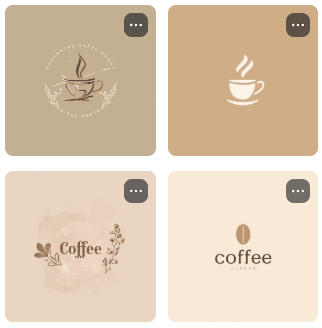 There are some images generated by Canva AI Text to Image
There are some images generated by Canva AI Text to Image
Pro Tip: Adjust your descriptions to refine image quality the more specific, the better.
Also Read: Canva Font Pairings Made Easy: Stunning Combinations That Pop
Canva AI Tools for Visual Editing
Design polishing can take hours, but Canva AI tools simplify it dramatically.
Background Remover
Canva’s background remover isolates subjects in one click.
- Upload your photo.
- Select Edit Photo → Background Remover.
- Canva’s AI erases the background instantly.
Perfect for product photography, profile images, or ad creatives.
Magic Eraser
The Magic Eraser lets you remove unwanted objects (like logos or people) from images.
- Click on Edit Photo → Magic Eraser.
- Brush over the object.
- Canva intelligently fills in the background.
Magic Edit
You can add or replace elements within photos for example, changing a coffee cup to a teapot.
- Highlight the area.
- Describe the change.
- Canva AI generates realistic replacements.
These Canva AI tools reduce the need for Photoshop-level editing skills while maintaining professional results.
Canva AI Tools on Design for Layout and Branding
Beyond visuals, Canva AI tools also help with layout suggestions and brand consistency.
Magic Design
Magic Design automatically turns your text or images into ready-made templates.
- Upload an image or write a description.
- Canva suggests layout options in seconds.
- Choose and customize your favorite.
This tool is ideal for SMBs needing quick brand materials like flyers, social posts, or presentations.
Brand Kit & AI Suggestions
Canva’s Brand Kit stores your logo, fonts, and colors. The AI automatically applies your brand palette when designing new materials ensuring consistency without effort.
Resize and Reformat with AI
Need the same post for Instagram, Facebook, and LinkedIn? Use the Magic Resize tool.
- Click Resize in the top menu.
- Choose multiple platforms.
- Canva automatically adjusts layouts for each size.
With these Canva AI tools, creating multi-platform content becomes a few clicks instead of hours of manual work.
Canva AI Tools for Presentations
Canva’s presentation tools are now AI-powered, helping SMBs craft professional decks quickly.
Magic Presentation
This feature generates slides from a short text prompt.
- Open Canva → Presentation.
- Select Magic Presentation.
- Type something like “10-slide pitch deck for a new bakery brand.”
- Canva auto-generates slides with layout, imagery, and text.
You can then refine each slide, keeping your branding consistent.
AI Animation and Video Editing
Canva’s AI video tools let you animate text, sync music, or auto-crop clips. It’s ideal for creating short promotional videos for social media.
Also Read: Canva Vs Photoshop: Which Is Better For Small Businesses?
How SMBs Can Use Canva AI Tools Effectively
Small businesses can maximize Canva AI tools with a few smart strategies.
Plan Templates Around Brand Goals
Create a reusable set of branded templates using Magic Design and Brand Kit. This saves time and ensures your visuals stay consistent.
Combine Tools for Full Automation
For example:
- Use Magic Write for captions.
- Apply Text to Image for visuals.
- Use Magic Resize to adapt posts to multiple platforms.
This workflow helps small businesses maintain a constant posting schedule without hiring large design teams.
Collaborate Within Teams
Canva allows shared access for real-time editing. Team members can brainstorm ideas, review content, and use the same brand assets.
Limitations of Canva AI Tools
While powerful, Canva AI tools still have limits.
- Creativity Boundaries: AI may produce generic visuals without clear direction.
- Copyright Caution: AI-generated images may not always be safe for trademarks.
- Overreliance Risk: Small businesses should still apply human judgment to ensure brand authenticity.
Think of Canva’s AI as a co-designer it assists but doesn’t replace your creative decision-making.
The Future of Canva AI Tools for Businesses
As Canva continues integrating AI, expect smarter automation. Future updates will likely include:
- Enhanced content rewriting for tone and clarity.
- Advanced brand pattern recognition.
- Predictive design layouts based on past projects.
These improvements will help SMBs not just create faster, but also make data-driven design choices that match their audience.
Also Read: Canva Whiteboard Features You Need To Know For Design And Collaboration
Conclusion: Designing Smarter with Canva AI Tools
For small and mid-sized businesses, Canva AI tools are more than just a convenience they’re a competitive advantage. From writing captions to designing full presentations, these AI-powered features simplify every step of the creative process.
By understanding how each tool works and combining them strategically, you can elevate your brand’s visuals, save time, and stay consistent across every channel. Apart from that, to make your brand or design stand out, you can create your own font and then upload it to Canva. The future of design isn’t about replacing creativity it’s about enhancing it with intelligent technology.
For high-quality fonts to boost your income, check out Letter Crafted. Our professional fonts are perfect for branding, marketing, and content creation. So, don’t miss this opportunity.